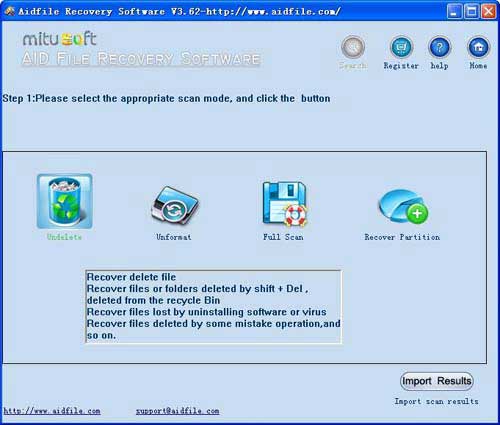Free data recovery software,Free data recovery software Windows 10/7. Aid file Recovery Software Professional free version to help you recover files after delete,format,lost.
Note:
Get free license
Participation method:
Usage tips of the four strategies:
1. Quick recovery of a deleted file, recovery, and recovery by file type
In response to some files that are mistakenly deleted due to SHIFT + Del or emptying the Recycle Bin with and no backup on memory sticks, USB, or hard drive, the Aidfile can make an immediate recovery of deleted files. Aidfile data recovery software has the industry's fastest scanning speed so that the user can quickly find the deleted file.
But in some cases, the user loses the file on the hard drive device due to damaged or overwritten files. For example, a wrong save of new file leads to loss of file information. At that moment, the user can select the quick recovery mode and then add details about the file, such as the file type, to find the file.
It should be noted that the file name of recovered files will be Aidfile, so the user will need to verify that the file type, size, content, and information fits the targeting document. Aidfile provides many of the preview features, such as photos and picture files, so that you can directly preview the document without opening it.
Aidfile supports many file formats, such as MS Office, picture, audio, video formats, and a wide range of system files, such as executable files.
2. Recovery of formatted data
The format recovery function is used against data loss caused by user actions, such as formatting by mistake. When a hard disk or partition location and size remain unchanged, Aidfile can quickly recover the format of lost files.
3. Fast recovery of partition
Users often encounter this situation. While re-formatting the hard drive or partition, re-partitioning of a hard drive, deleting the original partition, or modifying an existing partition of size, a location may cause the loss of files. Usually, the user has forgotten to backup important data. With these poor conditions, Aidfile still provides a robust and fast recovery, which saves the user time.
When the user data has been severely damaged or corrupted 2 or 3 times and the files become split, how can you maximize the recovery of data so that the data loss will be reduced to the minimum? At that time, you will need to use the full scan function of Aidfile.
4. Full scan
Full scan mode is a method of searching for the unfound items in the other three modes. The Full scan minimizes the data loss, but the full scan requires the most time of all four methods. With great effort of the developers, Aidfile will scan for storage devices at its maximum speed. In the full scan mode, data found by the methods above and extra data will be found, resulting in maximized recovery of documents.
Through the above four methods, I believe that you will be able to find what you need. When you recover data through Aidfile, the user needs to be aware of the following points:
Take advantage of the search button in the results if you need to find a specific file by inputting the file name, file modification date, file size, or file type.
Aidfile supports previewing a variety of file types, such as pictures, photos, and text files. Through the preview of files, you can accurately determine whether a correct file is restored.
Preview of certain file types are not supported. In that case, you can also preview the file by the hexadecimal system as well as ASCII and Unicode encoding to indirectly confirm the correctness of files.
Please note that the results of the scan contain many damaged or overwritten files. Therefore, scan results may occupy extra memory space. As a result, please delete unrelated and unnecessary files, if possible, to save space.
The most important thing is that although Aidfile optimizes the recovery of lost files, backing up files regularly by using software like Aidclone Disk Copy can help you to avoid the loss of important files.
When the user saves a recovered document, please do not resave it in the original file or device.
The user should also note the following:
Regardless of who you are, please try our software before you rate us.
No one can guarantee a 100% success rate. Those are either a joke or an insult and a lie.
Aidfile is user-friendly. However, even with the most easy-to-use software, there are also some techniques that may improve the success rate. Please contact us if you have any enquiries.