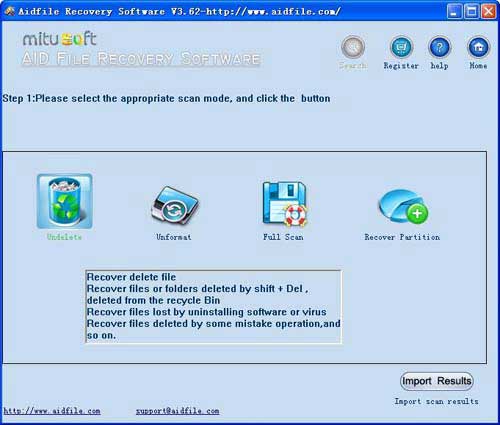How to recover hidden excel worksheets?
Why do we have this question?
Because some customers do not understand the Excel table hiding function, thinking that the Excel file is damaged, while others mistakenly delete and lose the Excel document. After recovering the file through data recovery software, they find that the table data cannot be seen when opening the document, thinking that the recovery is incorrect. In fact, it is all because the original Excel document has the hiding function.
To answer this question, we need to understand the detailed information of the Excel table hiding function:
Hide or Unhide worksheets Excel
for Microsoft 365 Excel for Microsoft 365 for Mac Excel for the web Excel 2021 Excel 2021 for Mac
You can hide any worksheet to remove it from view. The data in hidden worksheets is not visible, but it can still be referenced from other worksheets and workbooks, and you can easily unhide hidden worksheets as needed.
-
Select the worksheets that you want to hide.
How to select worksheets
To select
Do this
A single sheet
Click the sheet tab.

If you don't see the tab that you want, click the scrolling buttons to the left of the sheet tabs to display the tab, and then click the tab.
Two or more adjacent sheets
Click the tab for the first sheet. Then hold down Shift while you click the tab for the last sheet that you want to select.
Two or more nonadjacent sheets
Click the tab for the first sheet. Then hold down Ctrl while you click the tabs of the other sheets that you want to select.
All sheets in a workbook
Right-click a sheet tab, and then click Select All Sheets on the shortcut menu.
Tip: When multiple worksheets are selected, [Group] appears in the title bar at the top of the worksheet. To cancel a selection of multiple worksheets in a workbook, click any unselected worksheet. If no unselected sheet is visible, right-click the tab of a selected sheet, and then click Ungroup Sheets on the shortcut menu.
-
On the Home tab, in the Cells group, click Format > Visibility > Hide & Unhide > Hide Sheet.
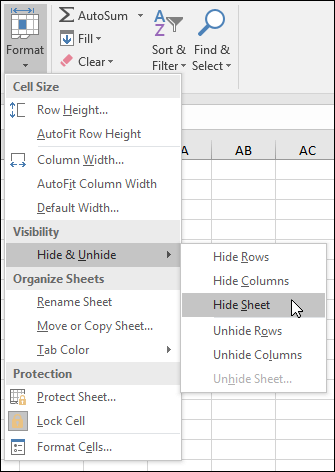
-
To unhide worksheets, follow the same steps, but select Unhide. You'll be presented with a dialog box listing which sheets are hidden, so select the ones you want to unhide.
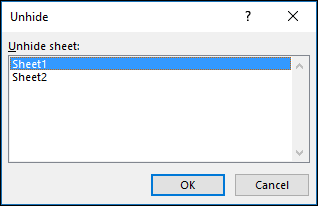
Note: Worksheets hidden by VBA code have the property xlSheetVeryHidden; the Unhide command will not display those hidden sheets. If you are using a workbook that contains VBA code and you encounter problems with hidden worksheets, contact the workbook owner for more information.
Hide or unhide a workbook window
-
On the View tab, in the Window group, click Hide or Unhide.
On a Mac, this is under the Window menu in the file menu above the ribbon.
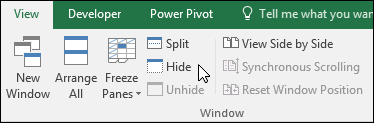
Notes:
-
When you Unhide a workbook, select from the list in the Unhide dialog box.
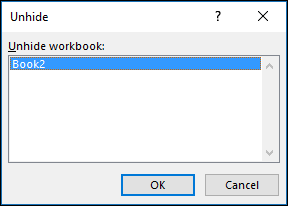
-
If Unhide is unavailable, the workbook does not contain hidden workbook windows.
-
When you exit Excel, you will be asked if you want to save changes to the hidden workbook window. Click Yes if you want the workbook window to be the same as you left it (hidden or unhidden), the next time that you open the workbook.
Hide or display workbook windows on the Windows taskbar
Excel 2013 introduced the Single Document Interface, where each workbook opens in its own window.
-
Click File > Options.
For Excel 2007, click the Microsoft Office Button
 , then Excel Options.
, then Excel Options. -
Then click Advanced > Display > clear or select the Show all windows in the Taskbar check box.
Use "Undelete" to rescue deleted Excel files after Virus attack,Recycle bin clear,disk cleanup,Press shift del by mistake,permanently empty recycle bin,shift delete ,accidentally deleted by a mistake.
Use "Unformat" to retrieve Excel files from formatted hard drive after quick format,full format,accidentally formatted,reformatting,High-level formatting,Low-level formatting.
Use "Recover partition" to restore Excel files if partitions changed or damaged or deleted.
Use "Full Scan" mode to rescue deleted Excel files which can not be found with "undelete" and "unformat" and "recover partition",recover Excel from raw partition,recover the Excel files of partitons which are not NTFS,nor exfat,nor fat32.With deep and full scan lost Excel from partition , hard drive, usb.
As a user,whatever we tell you,whatever you want,just try it. If Aidfile can help you,we congratulate ,if not,just contact us.
Aidfile is a powerful Excel document file recovery tool to restore lost doc files by file type from corrupted, damaged name etc. It supports EXFAT / FAT32 / NTFS file systems.
Aidfile recovery software is a Microsoft Excel recovery software utility designed to restore corrupt or damaged files that cannot be opened back into new trouble free files. This Excel file repair tool will restore your damaged Excel 95, 97, 2000, XP, 2003 and 2007 files easily in only a few minutes in your own computer.
If the folders are deleted or Excel file's name is unknown or file's information (file's MFT record in NTFS file system, file's Directory entry in FAT32 file system) is overwritten, Aidfile Recovery Software can scan the hard drive by MS Excel file type.
Aidfile have a free edition for you recovering 1G files with no pay.Just free download and try it.
Aidfile Recovery Software Keyfeature
support EXFAT , FAT32 and NTFS file system
Support Windows 11 & Windows 10,Windows 2000,2003,2008,2012,XP,Vista,7,8,(32&64 bits)
Support MS Excel document file types:xls,xlsx
Support MS Office Excel 2007,2003,2010,2012,etc.
Storage from Samsung,Seagate,Maxtor,Toshiba,WD,Sony,HP,IBM,Kingston,Sandisk,etc.
Storage types:Internal external hard drive,usb flash drive,sd card,memory stick,pen drive,etc.