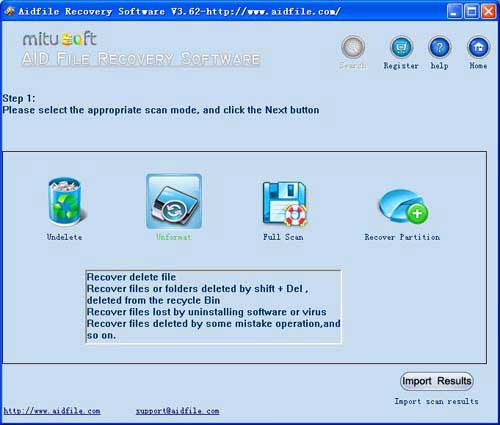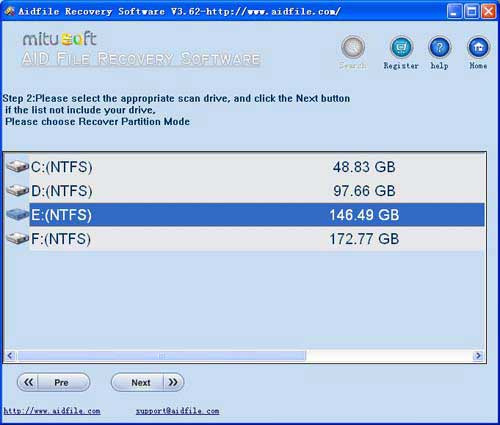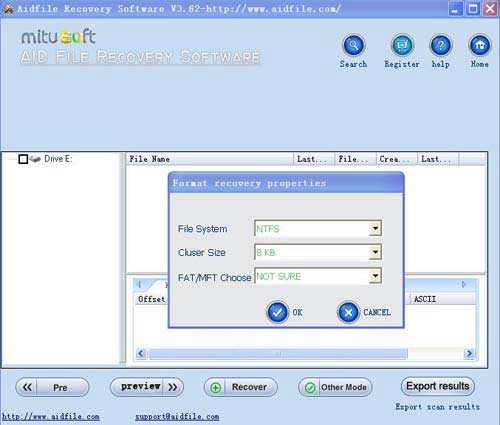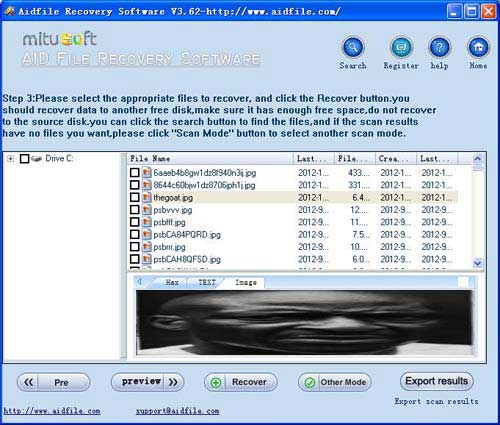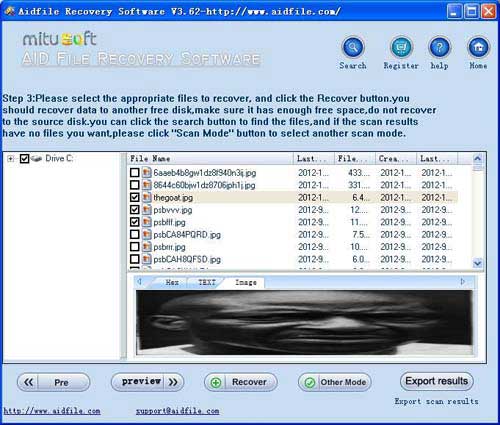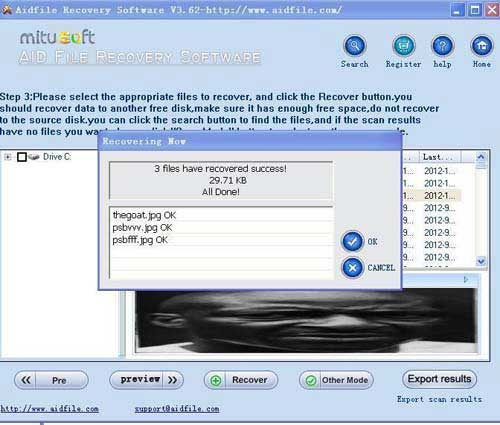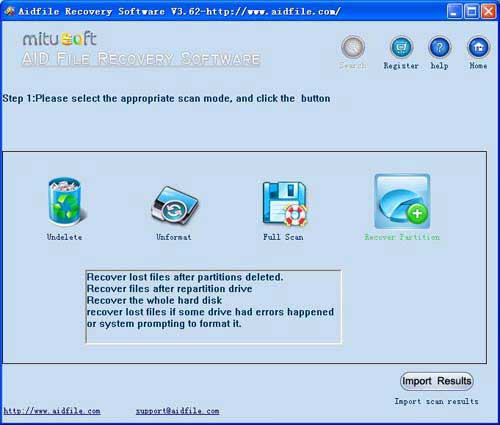Accidentally formatted hard drive Windows 11 - recover data from accidentally formatted hard drive in Windows 11, best software to recover data from accidentally formatted flash drive,external hard drive,ssd drive
1:If your Windows 11 hard drive partition file system is Exfat, Fat32 or NTFS and the partition position and size are not changed after formatting, try using "unformat" to recover accidentally formatted hard drive on Windows 11 after quick format,full format,reformatting,High-level formatting,Low-level formatting quickly.
"Unformat" is very fast.
2:If the file system is not Fat32, NTFS or Exfat after showing an error,display as raw file system,unformatted,unknown partition,unpartitioned,needs to be formatted. , try "Full Scan" mode to recover accidentally formatted Windows 11 drive by deep full scan.
"Full Scan" is not as fast as "unformat," but "Full Scan" can solve many complex and unusual problems.
3:If the file system is Fat32, NTFS or Exfat and the partition has changed size or position from formatted or if partition has been deleted, damaged or lost, use "Recover partition" mode to recover accidentally formatted Windows 11.
4:If "Recover partition" and "unformat" cannot recover accidentally formatted Windows 11 partition, Try "full scan."
Accidentally formatted hard drive in Windows 11 does not erase all the data on the drive, only the data on the partition tables. So, people cannot access the files; however, if you accidentally reformat a drive that has important data, such as videos, Office documents or photos, you may use Aidfile recovery for help.
Windows 11 is an upcoming major version of the Windows NT operating system developed by Microsoft. Announced on June 24, 2021, it is the successor to Windows 10, released in 2015. Windows 11 will be available as a free upgrade to some compatible Windows 10 devices through Windows Update. Windows 11 will be officially released on October 5, 2021.The basic system requirements of Windows 11 differ significantly from Windows 10. Windows 11 only supports 64-bit systems such as those using an x86-64 or ARM64 processor; IA-32 processors are no longer supported. Thus, Windows 11 is the first consumer version of Windows not to support 32 bit processors and 16-bit software (though Windows Server 2008 R2 was the first version of Windows NT to not support them). The minimum RAM and storage requirements were also increased; Windows 11 now requires at least 4 GB of RAM and 64 GB of storage. S mode is only supported for the Home edition of Windows 11.
Aidfile Recovery Software Key Features
support Microsoft Windows 11 Enterprise,Microsoft Windows 11 Home Premium (32/64 bits),Microsoft Windows 11 Professional 64-bit Edition,Microsoft Windows 11 SP1,Microsoft Windows 11 Starter,Microsoft Windows 11 Ultimate 64-bit Edition,Windows 11 32 bit and Windows 11 64 bit (Windows 11)
support hard disk,usb drive,flash drive,sd card ,cf card and so on.
support FAT32 EXFAT and NTFS file system
MS Office document (Word, Excel, PowerPoint, Outlook) types (doc, docx, ppt, pptx, xls, xlsx, pst, etc.),photos (JPG, PNG, ICON, TIF, BMP, RAF, CR2, etc.), videos and audios (MPG, MP4, MP3, MTS, M2TS, 3GP, AVI, MOV, RM, RMVB, etc.), compressed files (rar, zip, etc.), PE files (exe, dll, lib, etc.) and so on.
Support WD, Samsung, Sandisk, Toshiba, Seagate, HP, Lenovo,Maxtor,etc.