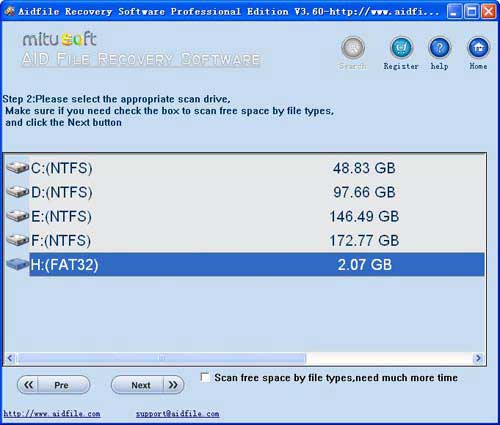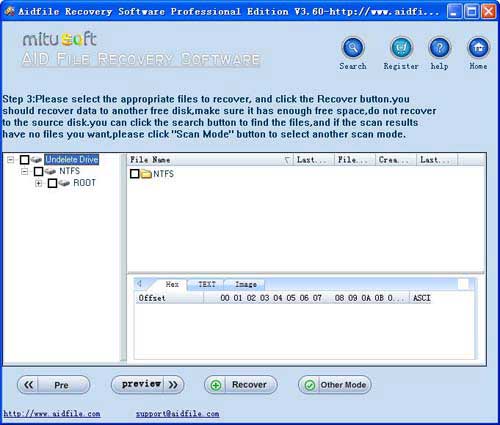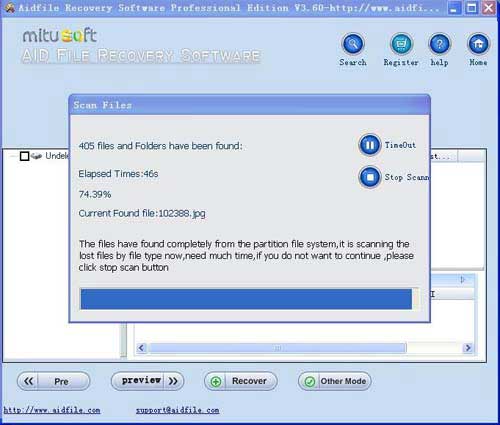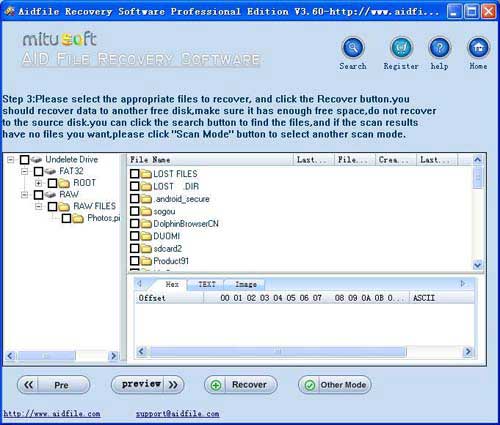Recover accidentally deleted files Windows 11, how to recover accidentally deleted files Windows 11 pc laptop desktop hard drive from empty recycle bin,shift delete etc.
With "Undelete" to Recover accidentally deleted files Windows 11 quickly after Virus attack,Recycle bin clear,disk cleanup,Press shift del by mistake,permanently empty recycle bin,shift delete .
The best tips for you, it is strongly recommended to read these words: First, do not check the "scan by file type" box, Such speed quickly, sometimes only take a few seconds or ten seconds, Most of the time it will be able to find the deleted files. In some special cases, it may unable to find the file to delete, then check the "scan by file type" box, re-scan, although slightly longer than before, but overall still fast.
If "Undelete" cannot find the deleted files, try "Full scan"
For computer users, when the permanent removal of some files, but anxious need to retrieve these files, in most cases these files are deleted because of the accident. Common causes of accidentally deleted files: Mistakenly deleted, press shift + delete by mistake,Choose to delete the wrong files, Forget to back up files,Third party or system software to clean up hard disk space, Virus or Trojan delete files.
Undeletion is a feature for restoring computer files which have been removed from a file system by file deletion. Deleted data can be recovered on many file systems, but not all file systems provide an undeletion feature. Recovering data without an undeletion facility is usually called data recovery, rather than undeletion. Although undeletion can help prevent users from accidentally losing data, it can also pose a computer security risk, since users may not be aware that deleted files remain accessible.
Windows 11 is an upcoming major version of the Windows NT operating system developed by Microsoft. Announced on June 24, 2021, it is the successor to Windows 10, released in 2015. Windows 11 will be available as a free upgrade to some compatible Windows 10 devices through Windows Update. Windows 11 will be officially released on October 5, 2021.The basic system requirements of Windows 11 differ significantly from Windows 10. Windows 11 only supports 64-bit systems such as those using an x86-64 or ARM64 processor; IA-32 processors are no longer supported. Thus, Windows 11 is the first consumer version of Windows not to support 32 bit processors and 16-bit software (though Windows Server 2008 R2 was the first version of Windows NT to not support them). The minimum RAM and storage requirements were also increased; Windows 11 now requires at least 4 GB of RAM and 64 GB of storage. S mode is only supported for the Home edition of Windows 11.
Aidfile Undelete Recovery Software Keyfeature
support EXFAT and FAT32 and NTFS file system
Windows 11 Enterprise,Microsoft Windows 11 Home Premium (32/64 bits),Microsoft Windows 11 Professional 64-bit Edition,Microsoft Windows 11 SP1,Microsoft Windows 11 Starter,Microsoft Windows 11 Ultimate 64-bit Edition,Windows 11 32 bit and Windows 11 64 bit Windows 11
Support 32 bits, 64 bits.
support hard disk,usb drive,flash drive,sd card ,cf card and so on.
Support WD, Samsung, Sandisk, Toshiba, Seagate, HP, Lenovo,Maxtor,etc.
MS Office document (Word, Excel, PowerPoint, Outlook) types (doc, docx, ppt, pptx, xls, xlsx, pst, etc.),photos (JPG, PNG, ICON, TIF, BMP, RAF, CR2, etc.), videos and audios (MPG, MP4, MP3, MTS, M2TS, 3GP, AVI, MOV, RM, RMVB, etc.), compressed files (rar, zip, etc.), PE files (exe, dll, lib, etc.) and so on.