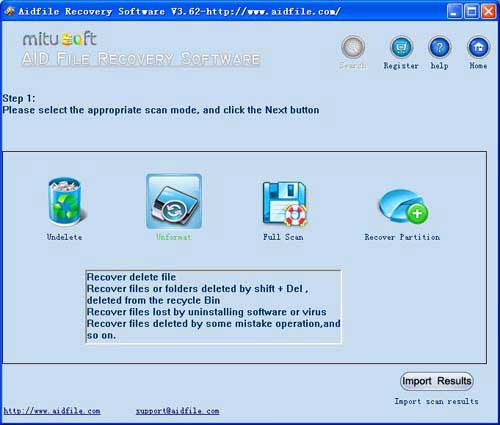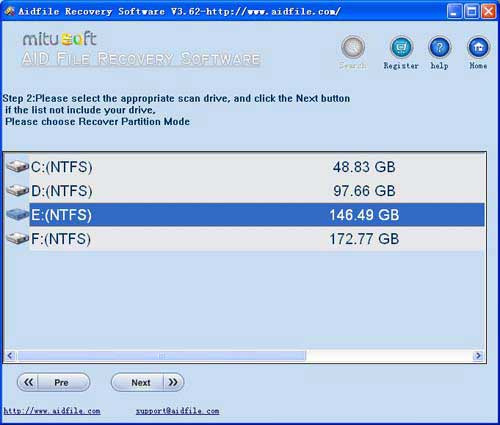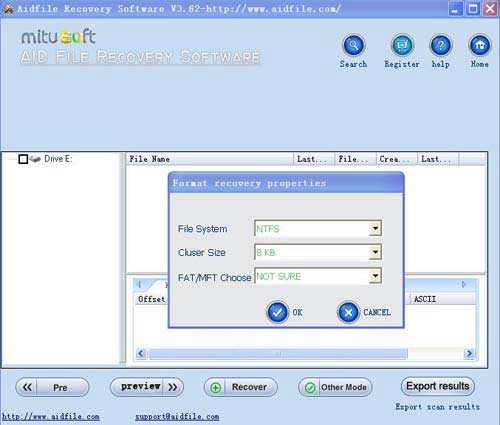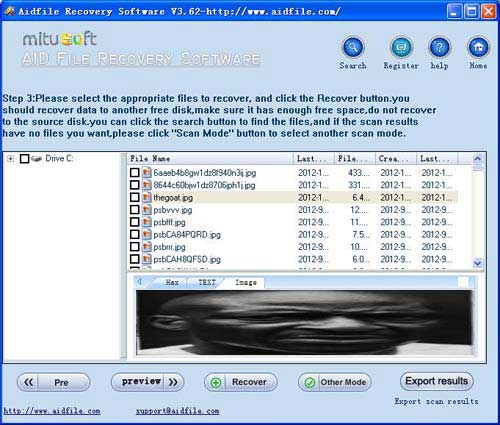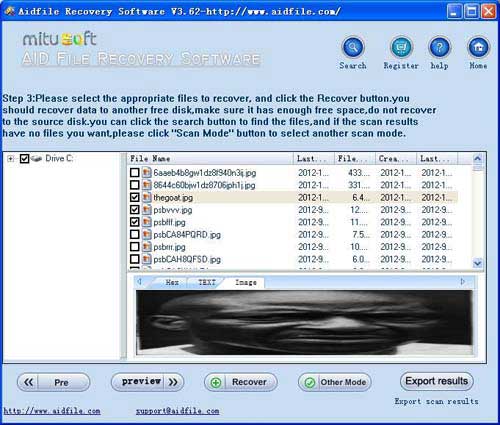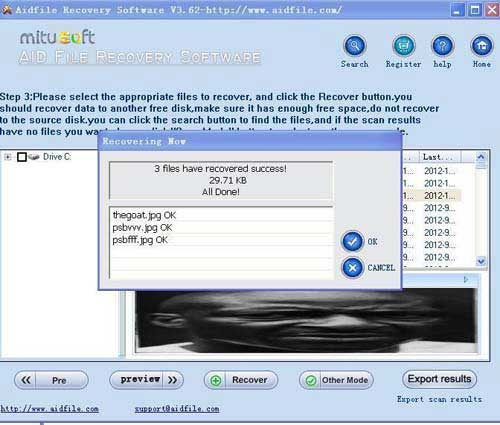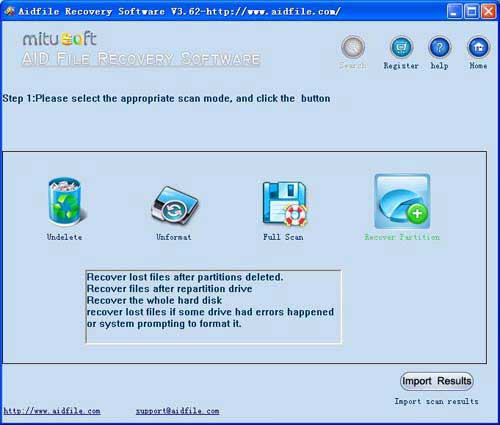Recover lost partition Windows 11, recover files from lost partition in Windows 11, best software to recover data from lost partition in Windows 11 of laptop desktop pc flash drive,external hard drive,ssd drive
1:If your Windows 11 partition file system is Exfat, Fat32 or NTFS and the partition position and size are not changed after formatting, try using "unformat" to recover lost partition Windows 11 after quick format,full format,accidentally formatted,reformatting,High-level formatting,Low-level formatting quickly.
"Unformat" is very fast.
2:If the file system is not Fat32, NTFS or Exfat after showing an error,display as raw file system,unformatted,unknown partition,unpartitioned,needs to be formatted. , try "Full Scan" mode to recover lost partition in Windows 11 by deep full scan.
"Full Scan" is not as fast as "unformat," but "Full Scan" can solve many complex and unusual problems.
3:If the file system is Fat32, NTFS or Exfat and the partition has changed size or position from formatted or if Windows 11 partition has been deleted, damaged or lost, use "Recover partition" mode to recover lost Windows 11 partition.
4:If "Recover partition" and "unformat" cannot recover lost partition Windows 11, Try "full scan."
Aidfile supports many file types when you scan by file type, such as MS Office document (Word, Excel, PowerPoint, Outlook) types (doc, docx, ppt, pptx, xls, xlsx, pst, etc.),photos (JPG, PNG, ICON, TIF, BMP, RAF, CR2, etc.), videos and audios (MPG, MP4, MP3, MTS, M2TS, 3GP, AVI, MOV, RM, RMVB, etc.), compressed files (rar, zip, etc.), PE files (exe, dll, lib, etc.) and so on.
How do you recover data from a lost partition in Windows 11?
When you could not see one of your partitions that means might be corrupted or lost, and of course, the data store on them cannot be accessible too. The partition lost may happened after operating system reinstallation, accidentally deletion, incorrect manipulation, virus infection. Partition lost most because of partition table corruption. Partition Table is a kind of system file which contains critical information about the hard drive partitions, including the start point and end point of an external hard drive partition, file system, name, size and other important information of an external hard drive partition.
Windows operating systems have evolved greatly from the time where hard drives were segmented off using a simple fdisk DOS command. Beginning with exFat FAT32 and NTFS systems complex partitioning was created so as to allow specialized applications to run. This process improved further with the advent of the NTFS file system. Of course as things evolve they become more sophisticated and this often means that they are more prone to problems. In the case of windows partitions they can be lost, overwritten or simply damaged by a virus. Once this happens it can result in a semi-catastrophic failure. These problems create a genuine need for a quality program for data recovery.
Aidfile Recovery Software Key Features
Supports FAT32, EXFAT NTFS RAW file system
Microsoft Windows 11 Enterprise,Microsoft Windows 11 Home Premium (32/64 bits),Microsoft Windows 11 Professional 64-bit Edition,Microsoft Windows 11 SP1,Microsoft Windows 11 Starter,Microsoft Windows 11 Ultimate 64-bit Edition,Windows 11 32 bit and Windows 11 64 bit (Windows 11)
Supports Win 32 bit and Win 64 bit
MS Office document (Word, Excel, PowerPoint, Outlook) types (doc, docx, ppt, pptx, xls, xlsx, pst, etc.),photos (JPG, PNG, ICON, TIF, BMP, RAF, CR2, etc.), videos and audios (MPG, MP4, MP3, MTS, M2TS, 3GP, AVI, MOV, RM, RMVB, etc.), compressed files (rar, zip, etc.), PE files (exe, dll, lib, etc.) and so on.
Support WD, Samsung, Sandisk, Toshiba, Seagate, HP, Lenovo,Maxtor,etc.