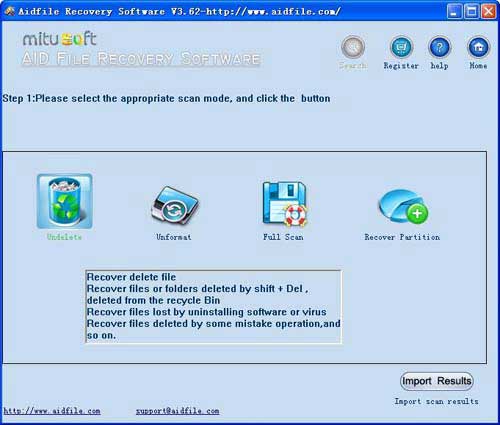how to recover ctrl x files - How to recover lost files after cutting by ctrl x, How to recover lost files in cut and paste Windows 11 & Windows 10? How to retrieve cut USB Drive folder on the computer, cut and paste with CTRL+X, but the file is not found?
Aidfile Recovery Software is best data recovery software which can help people recover files after they press "shift + delete" key to delete some files.
Use "Undelete" mode to recover lost files after cutting.
Use "Unformat" mode to recover lost files after cutting from formatted hard drive.
Use "Recover partition" mode to recover lost files after cutting from partitions changed or damaged or deleted.
Use "Full Scan" mode to recover lost files after cutting due to hard drive partitions show as "raw" or recover lost files after cutting which can not be found with "undelete",recover lost files after cutting from raw partition,recover lost files after cutting of partitons which are not NTFS,nor exfat,nor fat32.
I thought that cutting and pasting operations resulted in the loss of videos, photos, word, excel, ppt and other documents. But many users have encountered this situation: use shortcut keys to cut files or folders from storage devices such as USB flash drives, SD cards, mobile hard drives, voice recorders, or driving recorders, and then prepare to paste them to the local disk of the computer. After that, whether it was an external disk or an internal disk, the files were gone and could not be found? What's the matter?
Sometimes it is caused by system errors such as Windows 11 & Windows 10, windows 7, windows 8, windows xp, the cut source disk has deleted files, but the paste destination disk copy files failed, especially the clipboard error. So, the question is, how to recover the files that have been cut?
First of all, cut the source disk and restore it on a USB flash drive or SD card or mobile hard disk or voice recorder or driving recorder. Use aidfile data recovery software's fast undelete recovery to scan the source disk. If it is not found due to overwriting or other reasons, There is a good chance that it can be recovered through the deep scan. Under special circumstances, the source disk cannot find the cut and lost files, but the destination disk can find and paste the lost files through aidfile data recovery software. The quick recovery mode is still used to scan first, and then the deep scan. Why choose aidfile data recovery? In addition to its powerful recovery capabilities, aidfile data recovery software is a purely stand-alone version, it will not write to your disk, and the software does not collect any user private information. Now is the era of big data, and many software in all walks of life like to collect User private information. When you use aidfile, you may feel that the aidfile interface is very simple, because the most important thing for data recovery is the ability to recover, just like the doctor’s ability to treat diseases, we did not put too much energy on the interface. It is committed to recovering data as much as possible for customers.
Aidfile Recovery Software Keyfeature
support FAT32 EXFAT and NTFS file system
Windows 11 & Windows 10 , Windows XP, Windows 7, Windows 8,Windows 8.1, Windows Vista, Windows 2003, 2008, 2012.
Support Kingston, Samsung, Nokia, Toshiba, Seagate, HP, Lenovo,Moto,etc.
MS Office document (Word, Excel, PowerPoint, Outlook) types (doc, docx, ppt, pptx, xls, xlsx, pst, etc.),photos (JPG, PNG, ICON, TIF, BMP, RAF, CR2, etc.), videos and audios (MPG, MP4, MP3, MTS, M2TS, 3GP, AVI, MOV, RM, RMVB, etc.), compressed files (rar, zip, etc.), PE files (exe, dll, lib, etc.) and so on.
support hard disk,usb drive,flash drive,sd card ,cf card and so on.
High quality of file recovery